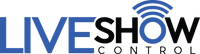Getting started with your MediaStar Pro
It's time to take your show to a whole new level! The user guide is the best place to start on how to use the dongle and remote with different setups, modes, and various profiles for apps and software.
NEW USERS: If you will be using an App or Software with your hardware, the first thing you need to do is set your dongle profile to match the App or Software you will be using (on your dongle display). Your dongle should start off by listing MediaStar Pro as the first profile once on. You can then select any of the following available profiles: MediaStar Pro, Go Button, QLab, Keynote, PowerPoint / Prezi, ShowCues, OneTrack, Best Boy, S.C.S (Show Cue System), iTunes, Windows Media Player, Audio App (Generic), Media Player (Generic). To learn more about this read the users guide.
User Guide & Tips
How-To Videos
FAQs
If you are using the companion MediaStar Pro software, the videos at the bottom of the software page will explain how to use the software as there is no manual for this, it's that easy! Please note you may need to register your name and email address to get access unless you have already registered at the time of purchase.
MediaStar Pro Software
EzDMX Lighting Software
Dongle/Remote Firmware
Now, go ahead and start learning how to use your MediaStar Pro, the latest and most technologically advanced, long-range wireless media remote control system!