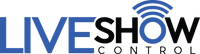User Guides & Tips
NEW USERS: To control software or apps, make sure your dongle is set to USB Mode and the correct profile is displayed for the software or app you are using. For detailed information read the users guide and visit our FAQ's page.

MediaStar Pro Hardware Users Guide
Version 1.3.0
DOWNLOAD HERE
Tips for Connecting your Devices
Here are some recommended ways you can connect your MediaStar Pro to different devices. Depending on your needs and how you connect, you may need additional cables or adapters. Please see our list of recommended cables and adapters.
Tip: The included right angle adapter is a great accessory to position the dongle vertically, if possible, with the screen facing the performer.
iPhone Connection
- iPhone with Lighting Plug
- Apple Lighting to USB Camera Adapter
- Right Angle USB Adapter
- Audio Cable

iPhone Connection with Power
- iPhone with Lighting Plug
- Apple Lighting to USB 3 Camera Adapter
- Right Angle USB Adapter
- Audio Cable
- Lighting Power Cable

iPad Pro Connection
- iPad Pro with USB-C
- USB-C to USB-A OTG Adapter
- Audio Cable

iPad Pro Connection with Power
- iPad Pro with USB-C
- Apple USB-C Digital AV Multiport Adapter
- Audio Cable
- USB-C Power Cable

Android Connection
- Android with Micro USB
- Angled Left/Right Micro USB OTG Adapter
- Audio Cable

Android Connection with Power
- Android with Micro USB
- Angled Left/Right Micro USB OTG Adapter with USB Power
- Audio Cable
- Micro USB Power Cable

Laptop Connection (Vertical USB Port)
- Laptop with USB
- Audio Cable

Laptop Connection (Horizontal USB Port)
- Laptop with USB
- Right Angled USB Adapter
- Audio Cable

Laptop Connection (USB-C Port)
- Laptop with USB-C
- Right Angled USB Adapter
- Audio Cable

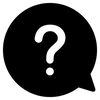
Please visit our FAQ's for more info.